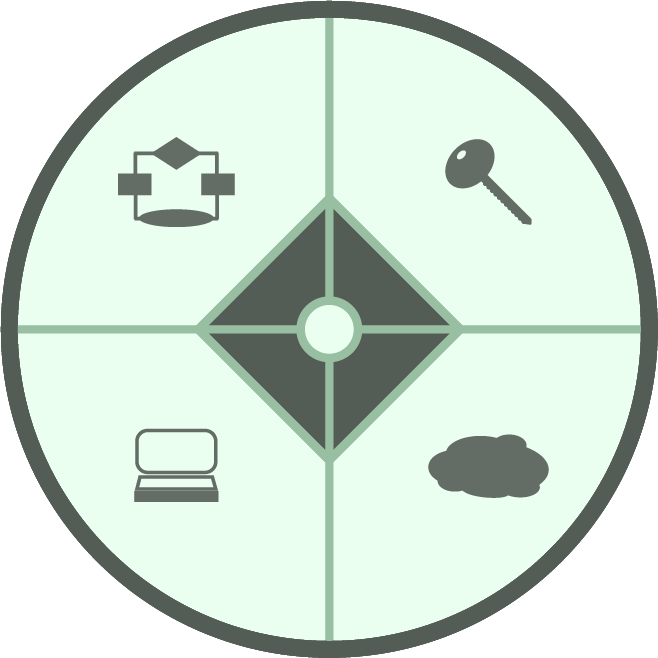Overview
At times, a Help Desk technician may ask you to clear the cache in your Internet browser. In fact, this action is often the first step to take when resolving any issues involving browsers, whether you are experiencing problems with applications that use them or your web sites just seem to be loading slowly. You can try clearing the cache on your own to see if it will solve the problem. Doing so is an easy and safe troubleshooting technique.
To clear your cache, perform the following steps:
- Exit any applications that you are accessing through your browser.
- Choose one of the following options:
- If you are using Microsoft Edge, go to the “Clearing the cache in Microsoft Edge” section.
- If you are using Google Chrome, go to the “Clearing the cache in Google Chrome” section.
Clearing the cache in Microsoft Edge
In the Microsoft Edge window, click the Settings and more icon (the one that looks like an ellipsis) in the upper-right corner. Then, select the Settings option in the resulting menu.
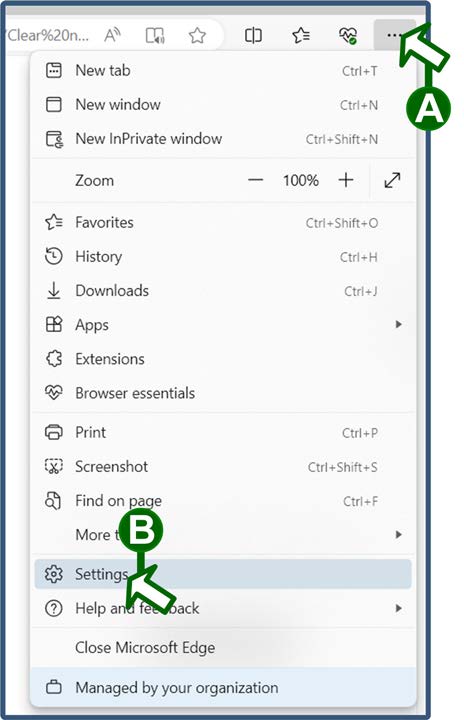
On the “Settings” screen, click the Privacy, search, and services option in the left-hand column. Then, scroll down to the “Clear browsing data” section and click the Choose what to clear button.
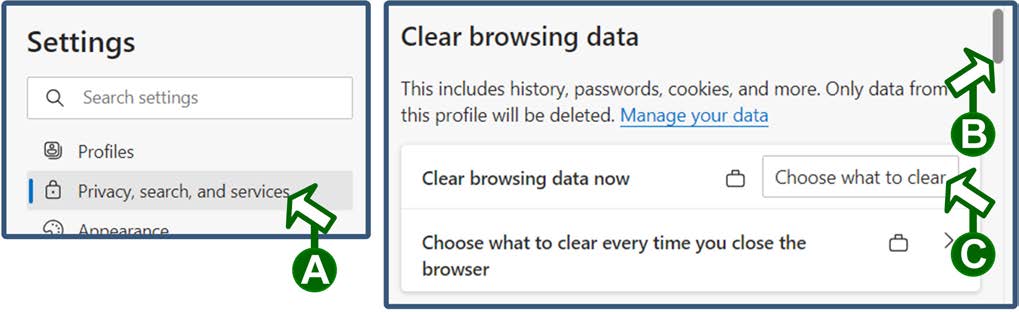
In the “Clear browsing data” window, ensure that the Cookies and other site data and Cached images and files options are checked. Then, click the Clear now button.
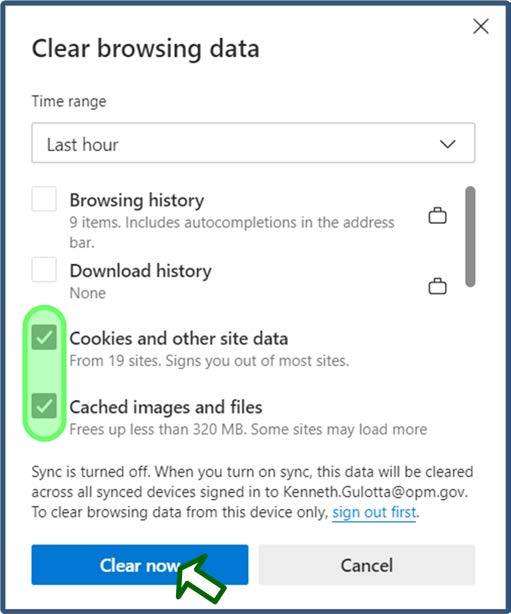
📝 NOTE: Do not select any of the other options.
Clearing the cache in Google Chrome
In the Google Chrome window, click the Customize and control Google Chrome icon (the one shaped like a vertical ellipsis symbol) in the upper-right corner. Then, select the Clear browsing data option in the resulting menu.
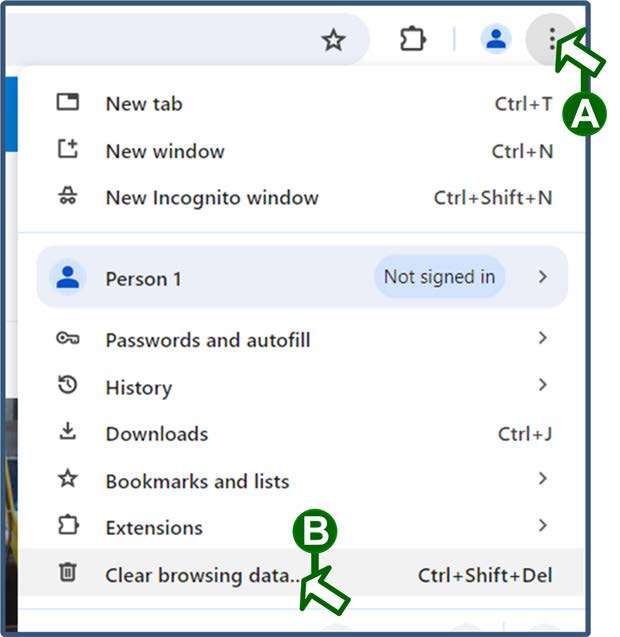
In the "Clear browsing data" window, ensure that the Cookies and other site data and Cached images and files options are checked. Then, click the Clear data button.

Contact information
If you have questions about these procedures or need assistance, contact the Help Desk using the following information:
- By phone at 202-555-5555 (local) or 866-555-5555 (toll-free).
- By email at HelpDesk@agency.gov.